In android application development if we want to show the app in multiple languages we have to create Strings.xml file in multiple languages inside resource file, or you can use android language translator which automatically creates new language file.
Now the real problem is how to translate all the texts in android studio strings.xml file to another languages. if we go and translate each of the text’s by copying and pasting to google and again pasting it back to android studio, this process is going to take lot of effort and time.
So here we will see 2 quick, fast and easy way to translate Android Strings.xml file to any another language.
Method 1. Directly translate Strings.xml to any language from this website
Here is a third party website that directly translates your Android Strings.xml file to any desired language. All you have to do is upload your Strings.xml file and select the desired language to translate. This website will generate a new translated file.
Disadvantage: Not all the translation will be 100% accurate. I recommend using the 2nd method to translate with google translator for free.
Url: https://asrt.gluege.boerde.de
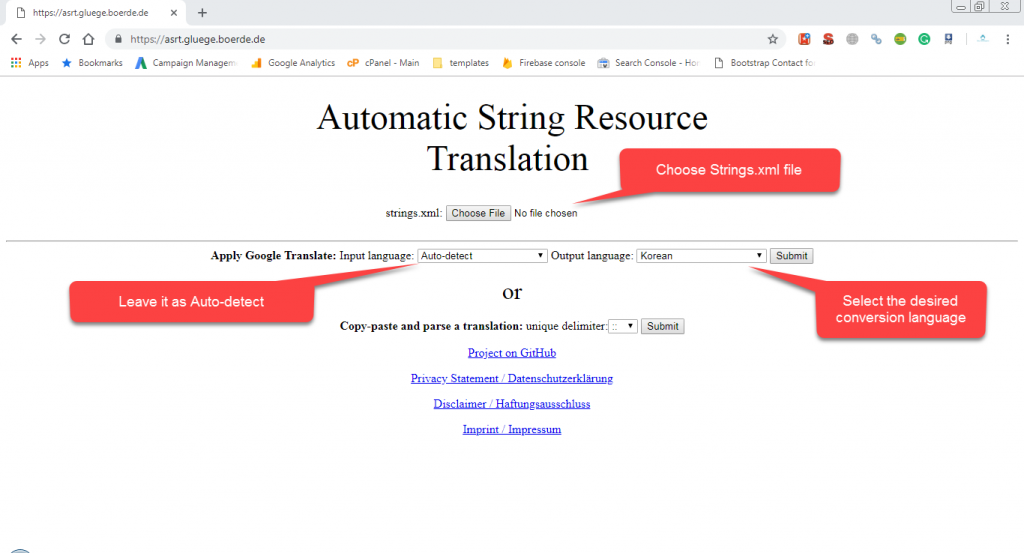
Method 2:
Export / Import Android Strings.xml to excel format and translate from google with good accuracy
The best way to translate android strings file is to export it to excel format and do the possible translation and again import the file to xml format. what can be more easy and helpful than this?
The benefit of having the android strings file in excel format is you can review the translations and correct any mistake of translation, you can also share the sheet to any expert though google sheets. Now let’s see how to do it.
There are 3 simple steps :
Step 1. export the android Strings file to excel format.
This can be easily done with the help of lot of third party websites online. eg . one of them is
Step 2. Translate the excel file to your desired language
Make sure you are using good use of Excel, you can select all the rows at one go, and paste it to google translator. again you can copy all the translated text and paste it to excel at one go. at one time google can translate 3900 characters. That’s fast hmm !!
Step 3. export the translated file back to .XML format
now again we can use third party website to get back the translated CSV file to .XML
use this free website
http://convertcsv.com/csv-to-xml.htm
here you have to do some changes to your excel sheet to get the output in the correct format. Also you have to add this line of code to create custom output via template .
<string {h1}=”{f1}”>{f2}</string>
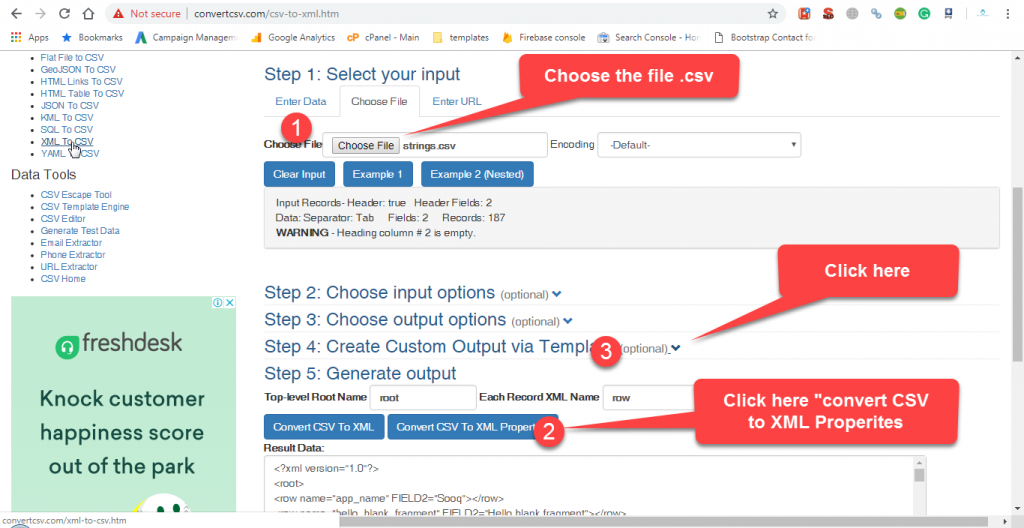
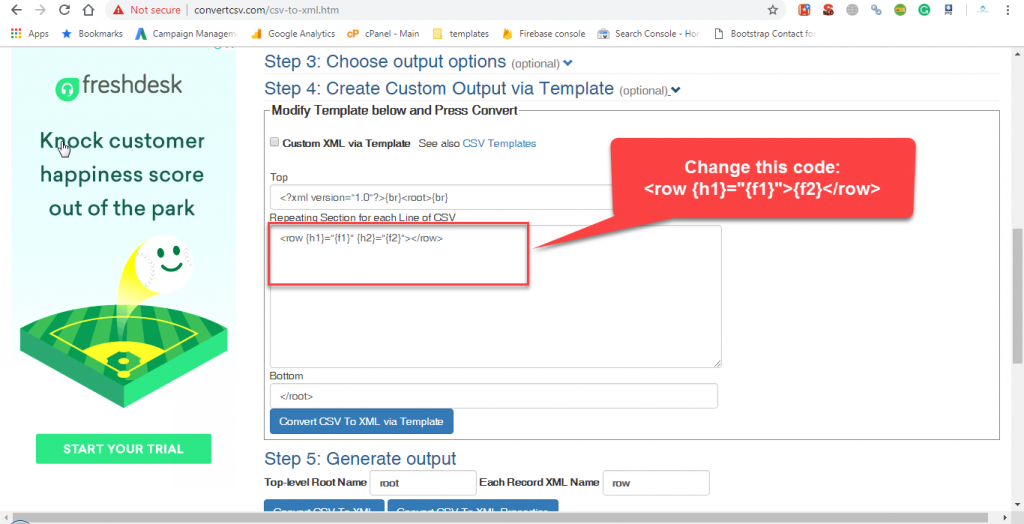
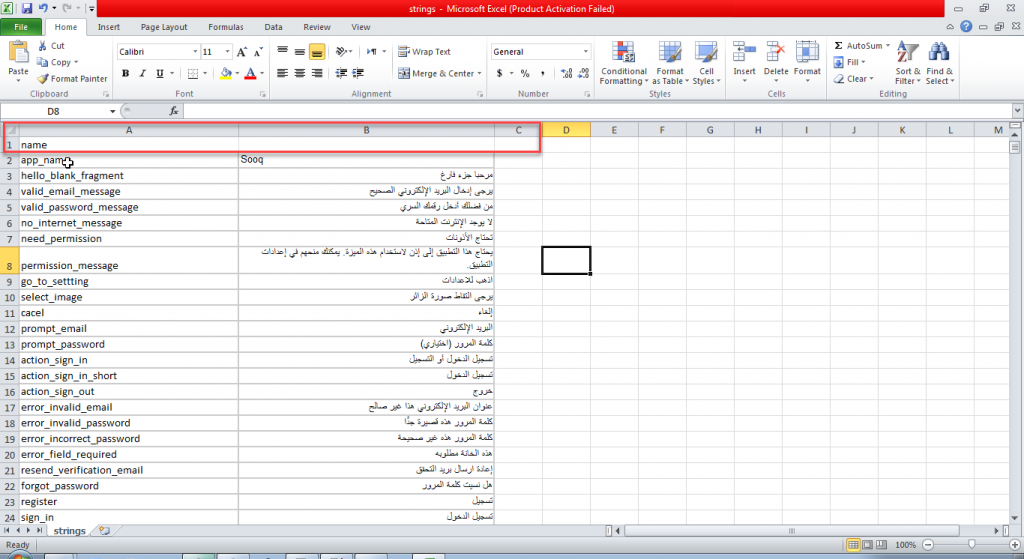
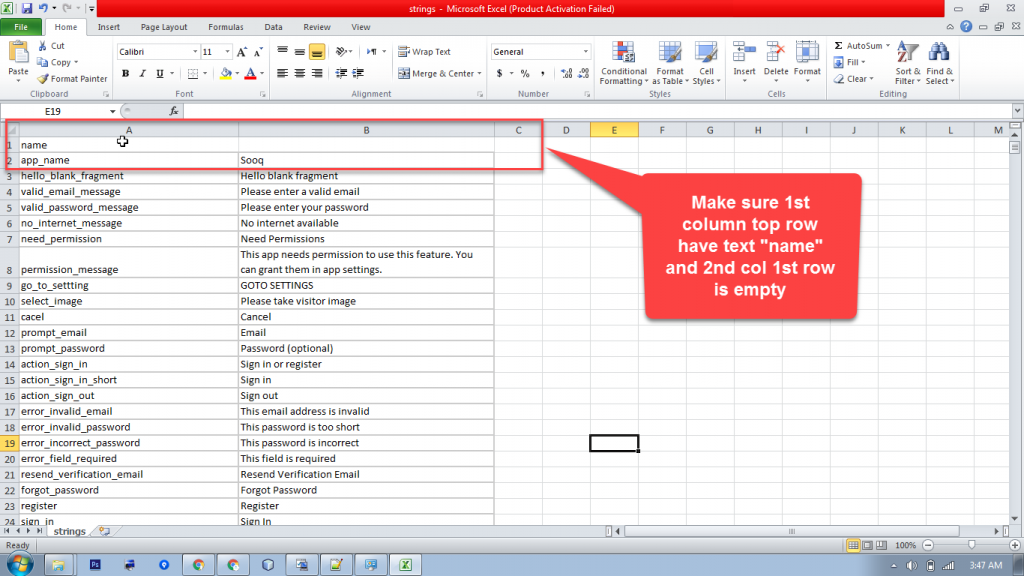
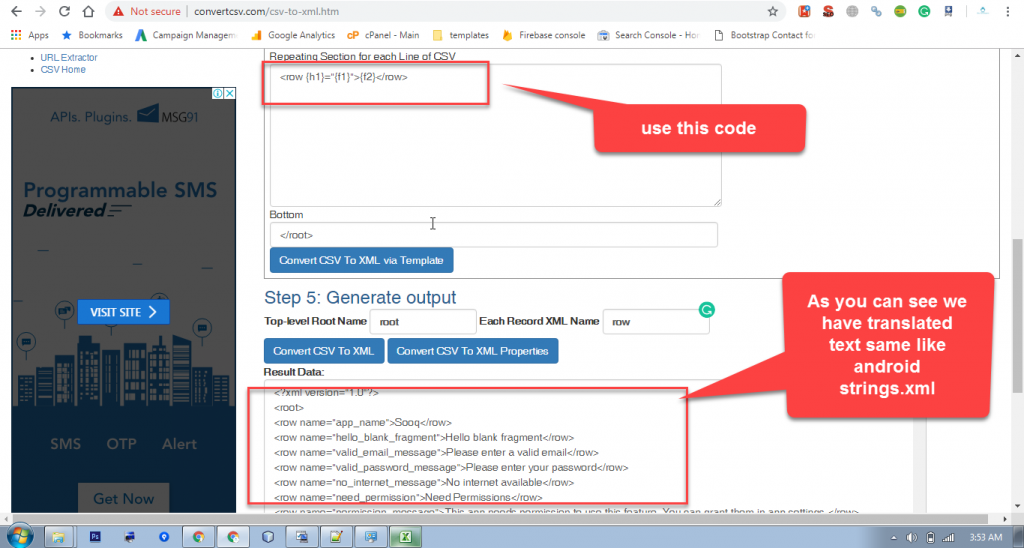
As described in the above images follow the steps to translate back
prepared by Team skydevelopers.
Let us know if you have any issues in comments. We will assist you.








skydevelopers is a mobile app and web development company in Noida, Delhi, India, USA, services are android app development, IOS app development,
Website development, visit us here skydevelopers
We provide android app development,
web development at affordable cost.
[…] https://skydevelopers.net/blog/2-best-ways-to-translate-the-android-strings-file/ […]